Have you ever misplaced an important email and spent ages searching for it? Don’t worry, it happens to the best of us! Emails can sometimes get archived or even deleted, making them disappear from your main inbox view. But fear not, these emails might not be lost forever! This guide will walk you through the steps to access archived or deleted emails on most email providers.
Click here to know more: whether you’re a beginner or an experienced business owner, read on to learn everything you need to know about online marketing to grow a small business
Step 1: Check Your Archived Folder (If Applicable):
Many email providers offer an archive feature. This allows you to move emails out of your main inbox but keep them accessible for future reference. Here’s how to access your archived folder, depending on your email service:
- Gmail:
- Log in to your Gmail account.
- Look for the label list on the left side of your inbox window.
- You might see a label named “All Mail” or “Archive.” Click on this label.
- This will display all your emails, including archived messages. You can then search or filter through them to find the specific email you need.
- Outlook:
- Log in to your Outlook account.
- Click on the folder icon in the left navigation pane.
- You might see a folder named “Archived Items.” Click on this folder.
- This will display all your archived emails. You can then search or filter through them to find the specific email you need.
Step 2: Recover Deleted Emails from the Trash (If Applicable):
If you recently deleted an email, it might still be recoverable from the trash folder (or similar name) provided by your email service. Here’s how to access your trash folder:
- Gmail:
- Log in to your Gmail account.
- Look for the label list on the left side of your inbox window.
- Click on the label named “Trash.”
- This will display all your deleted emails. You can then search or filter through them to find the specific email you need.
- Once you find the deleted email, click on the checkbox next to it and select “Move to inbox” from the dropdown menu. This will move the email back to your inbox.
- Outlook:
- Log in to your Outlook account.
- Click on the folder icon in the left navigation pane.
- Click on the folder named “Deleted Items.”
- This will display all your deleted emails. You can then search or filter through them to find the specific email you need.
- Once you find the deleted email, right-click on it and select “Move to inbox” from the menu. This will move the email back to your inbox.
Important Note: The timeframe for recovering deleted emails from the trash varies depending on your email service settings. Some services might permanently delete emails from the trash after a certain period.
Step 3: Utilize Search Features (For Both Archived and Deleted Emails):
Even if you’re unsure where the email is stored (archived or deleted), most email services offer powerful search features. You can try searching by:
- Recipient: Search by the email address of the sender or recipient.
- Subject: Search by keywords or phrases from the email subject line.
- Keywords: Search by keywords or phrases within the email body.
- Date Range: Specify a date range to narrow down your search results.
By using a combination of these search options, you might be able to locate the email you’re looking for, regardless of whether it’s archived or deleted.
Step 4: Check Advanced Recovery Options (Limited Availability):
Some email providers might offer advanced recovery options for permanently deleted emails. However, these options are usually not readily available or guaranteed to work. It’s best to contact your email service’s support team to inquire about these options.
Step 5: Consider Third-Party Data Recovery Tools (Use with Caution):
There are data recovery software tools available that claim to recover permanently deleted emails. However, these tools are often complex, expensive, and not always successful. Additionally, there’s a risk of further data loss if not used correctly. It’s advisable to explore all other recovery methods before resorting to this option.
Step 6: Prevent Future Mishaps: Utilize Labels and Search Effectively:
To avoid scrambling to recover emails in the future, consider these preventative measures:
- Utilize Labels: Organize your emails by using labels (or folders) to categorize them. This will make it easier to find specific emails later.
- Master Search Features: Familiarize yourself with your email service’s search functionalities. Experiment with different search options to understand how to effectively locate emails you need.
- Enable Automatic Backups (If Available): Some email services might offer automatic backup options. If available, consider enabling this feature to create an extra layer of protection against accidental data loss.
Conclusion:
Losing an important email can be frustrating, but with the methods outlined in this guide, you’ll know how to access archived or deleted emails from popular services like Gmail and Outlook.
Disclaimer: This information is for educational purposes only and does not guarantee access to archived or deleted emails. The success rate depends on various factors, including your email service’s settings and the time frame since deletion.










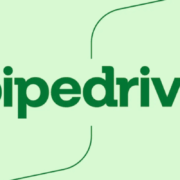

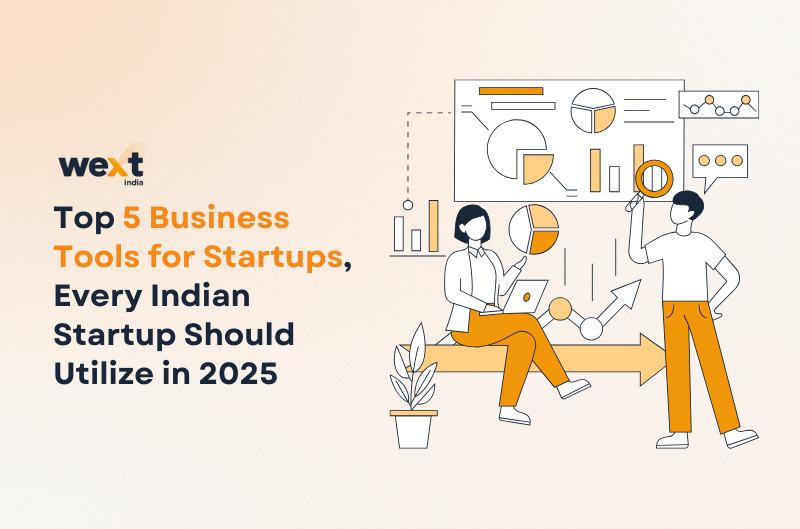



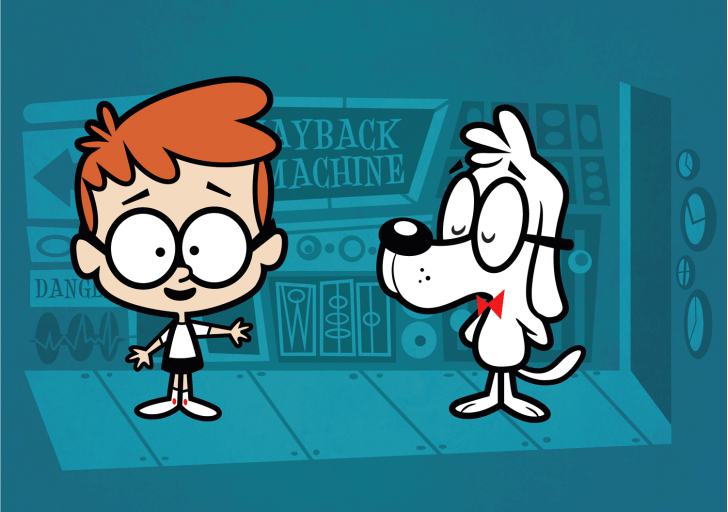



[…] Also Read: How to Access Archived or Deleted Emails […]