Losing precious photos on your Android device can be a heart-stopping experience. Fortunately, there are a few methods you can try to recover them, depending on how you deleted them and whether you had backups enabled. This guide will walk you through the steps for each method, giving you the best chance to recover deleted photos.
Also Read: How to Recover Deleted Browsing History Step-by-Step
Method 1: Restore from Google Photos Trash
Google Photos, a pre-installed app on most Android devices, offers a built-in trash feature that holds onto deleted photos for a set period. Here’s how to recover them:
- Open the Google Photos app on your Android device.
- Tap on the “Library” tab at the bottom of the screen.
- Look for the “Trash” or “Bin” option. It might be located under the hamburger menu (three horizontal lines) in the top left corner or directly on the Library screen.
- Browse through the trash. You’ll see thumbnails of all recently deleted photos and videos.
- Select the photos you want to recover. Tap and hold on a photo to select it. You can then choose multiple photos by tapping on them individually.
- Tap the “Restore” button. This will move the selected photos back to your main Google Photos library and your phone’s gallery app.
Important Notes:
- Photos remain in the trash for 60 days if you have “Backup and sync” enabled in Google Photos settings. Otherwise, they’ll only be stored for 30 days.
- Once the retention period is over, photos are permanently deleted from the trash and cannot be recovered.
Method 2: Check Your Device’s Gallery App
Some Android phone manufacturers include a built-in trash feature within their stock gallery app. Here’s how to check if yours offers this option:
- Open the default Gallery app on your phone.
- Look for a “Trash” or “Recently Deleted” folder. This might be located within the hamburger menu or settings section of the app.
- If you find a trash folder, browse through the contents and see if your deleted photos are there.
- The recovery process will likely involve selecting the photos you want back and tapping a “Restore” button.
Note: Not all gallery apps offer trash functionality. This method depends on the specific app pre-installed on your phone.
Method 3: Utilise Data Recovery Software
If the methods above don’t work or your photos weren’t stored in Google Photos, you can consider using data recovery software. Here’s what to keep in mind:
- Download a reputable data recovery app. There are many data recovery apps available on the Play Store, but be cautious when choosing one. Read reviews and choose a trusted app with a good track record.
- Some apps might require your phone to be rooted. Rooting grants the app deeper access to your phone’s storage system, potentially increasing the chances of recovery. However, rooting can also void your warranty and pose security risks, so proceed with caution.
- Run the data recovery scan. The app will scan your phone’s storage for deleted files, including photos. The success rate depends on various factors, but it’s worth a try if other methods fail.
- Recovered photos might not be perfect. Even if the software finds your photos, they might be corrupt or have lost some quality.
Note: Using data recovery software to recover deleted photos can be complex and doesn’t guarantee success. Free data recovery apps might have limited functionality, and paid versions can be expensive. It’s crucial to research the app thoroughly before using it and be aware of the potential risks involved, especially when it comes to rooting your phone.
Conclusion
On Android, it is possible to recover deleted photos, but the success rate depends on how you delete them and how quickly you act. By following the methods outlined above, you have a chance of getting your precious memories back. Remember, having a proper backup system in place, such as Google Photos’ automatic backup feature, is the best way to prevent data loss in the future.
Disclaimer: This information is for educational purposes only and does not guarantee the recovery of deleted photos. The success rate depends on various factors, and data recovery software results may vary.















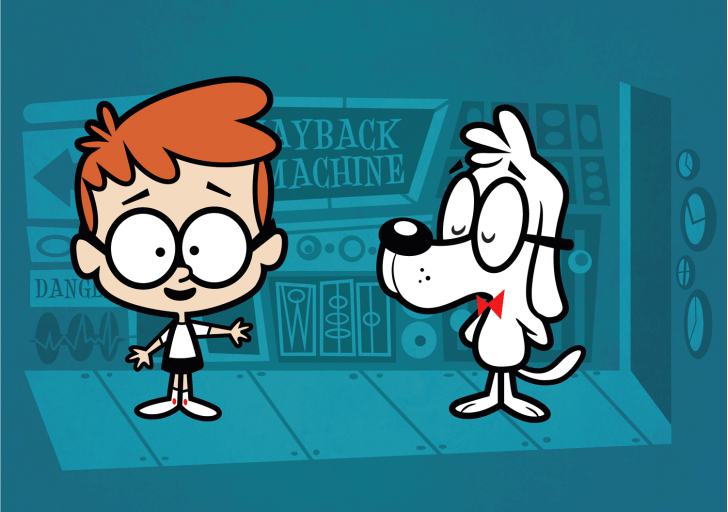



[…] Also Read: How to Recover Deleted Photos on Android Step-by-Step […]
[…] Must Read: How to Recover Deleted Photos on Android Step-by-Step […]